How to enter safe mode on Android devices?
In this guide, we'll walk you through the process of booting into Safe Mode on your Android device—a powerful troubleshooting tool that allows you to diagnose and resolve problems by temporarily disabling third-party apps.
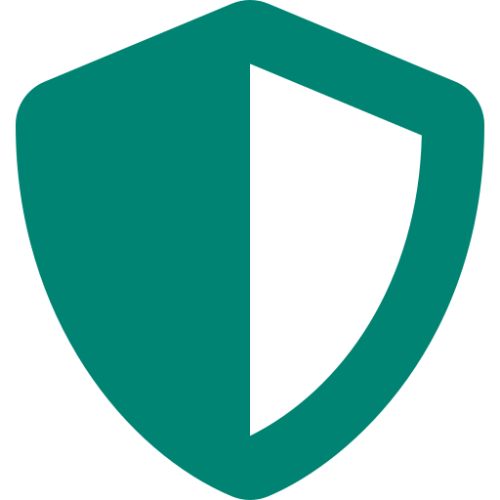
In the ever-evolving world of technology, our Android devices have become more than just tools; they’re extensions of ourselves, connecting us to the digital realm.
However, with increased connectivity comes the risk of encountering issues, including problematic apps, crashes, and malware. This is where Safe Mode comes to the rescue.
In this guide, we’ll walk you through the process of booting into Safe Mode on your Android device—a powerful troubleshooting tool that allows you to diagnose and resolve problems by temporarily disabling third-party apps.
Understanding Safe Mode
Safe Mode is a diagnostic environment in which your Android device starts up with only essential system apps and processes. This excludes third-party apps, making it easier to identify if an issue is caused by an app you’ve installed rather than a fundamental system problem. While in Safe Mode, you can uninstall problematic apps, troubleshoot issues, and make necessary adjustments.
Booting into Safe Mode
The method to boot into Safe Mode may vary slightly depending on the manufacturer and model of your Android device.
Here’s a general step-by-step guide:
Method 1: Using the Power Button
Press and Hold the Power Button: Start by pressing and holding the Power button on your Android device. This action will prompt the power options menu to appear.
Long-Press the “Power Off” Option: Long-press the “Power Off” option on the menu. After a few moments, a pop-up window will appear, asking if you want to reboot into Safe Mode.
Confirm and Reboot: Tap “OK” or “Restart” in the pop-up window. Your device will then reboot into Safe Mode.
Method 2: Using Hardware Buttons
Turn Off Your Device: Begin by turning off your Android device.
Press and Hold the Volume Down Button: Press and hold the Volume Down button on your device. While holding the Volume Down button, also press and hold the Power button.
Hold Until the Boot Animation: Keep holding both buttons until you see the boot animation or manufacturer logo. At this point, you can release both buttons.
Navigate to Safe Mode: Once your device boots up, you should see the words “Safe Mode” at the bottom left or right corner of the screen. This indicates that your device is in Safe Mode.
Exiting Safe Mode
Exiting Safe Mode is as simple as rebooting your device normally:
Press and Hold the Power Button: Press and hold the Power button on your device.
Tap “Restart” or “Power Off”: From the power options menu, tap “Restart” or “Power Off.” This will depend on the manufacturer’s design.
Wait for Reboot: Allow your device to restart. It will boot up in regular mode without the “Safe Mode” label.
Empowering Troubleshooting
Booting into Safe Mode is a straightforward process that grants you invaluable power to troubleshoot and diagnose issues on your Android device.
Whether you’re dealing with problematic apps, performance hiccups, or potential malware, Safe Mode provides a controlled environment for you to investigate and address these concerns.
By following the steps outlined in this guide, you’ll be equipped with the knowledge to confidently enter Safe Mode and wield its diagnostic capabilities, ensuring your Android device remains a reliable and seamless part of your digital experience.